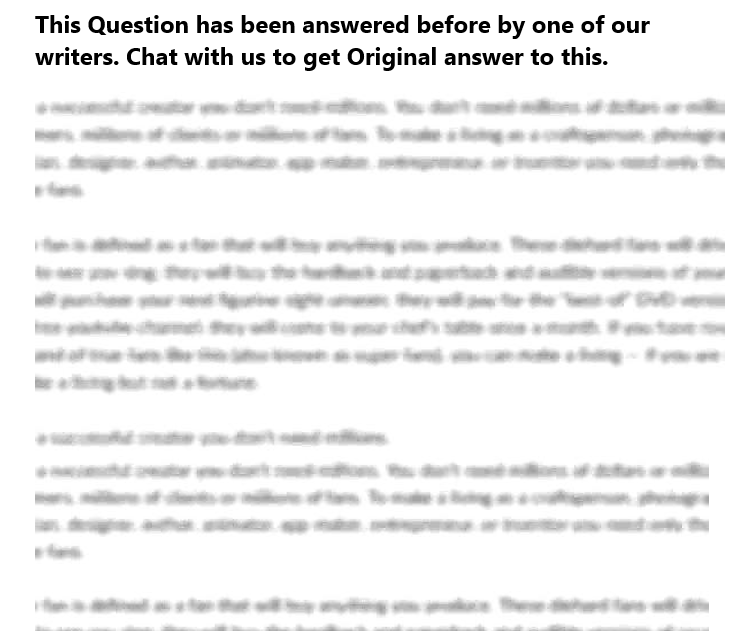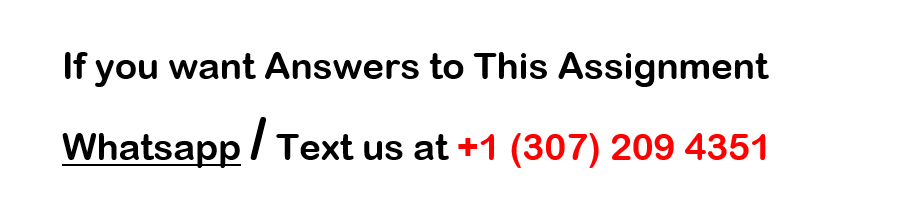Hands On Skills Exam
CCNA: Introduction to Networks
SA Exam
CCNA: Introduction to Networks
Skills Assessment Student Training Exam
Topology
Assessment Objectives
Part 1: Develop the IPv4 Address Scheme (20 points, 25 minutes)
Part 2: Initialize and Reload Devices (10 points, 10 minutes)
Part 3: Configure Device IPv4 and Security Settings (35 points, 25 minutes)
Part 4: Test and Verify IPv4 End-to-End Connectivity (8 points, 10 minutes)
Part 5: Use the IOS CLI to Gather Device Information (10 points, 10 minutes)
Scenario
In this Skills Assessment (SA) you will configure the devices in a small network. You must configure a router, switch and PCs to support both IPv4 and IPv6 connectivity. You will configure security, including SSH, on the router. In addition, you will test and document the network using common CLI commands.
Required Resources
1 Router (Cisco 1941 with Cisco IOS Release 15.2(4)M3 universal image or comparable)
1 Switch (Cisco 2960 with Cisco IOS Release 15.0(2) lanbasek9 image or comparable)
2 PCs (Windows 7 or 8 with terminal emulation program, such as Tera Term)
Console cable to configure the Cisco IOS devices via the console ports
Ethernet cables as shown in the topology
Part 1: Develop the IPv4 Addressing Scheme
Total points: 20
Time: 25 minutes
Given an IP address and mask of _______192.168.25.0/24 __________ (address / mask), design an IP addressing scheme that satisfies the following requirements. Network address/mask and the number of hosts for Subnets A and B will be provided by your instructor.
Subnet
Number of Hosts
Subnet A
2
Subnet B
28
The 0th subnet is used. No subnet calculators may be used. All work must be shown on the other side of this page.
Subnet A
Specification
Student Input
Points
Number of bits in the subnet
(7 points)
IP mask (binary)
New IP mask (decimal)
Maximum number of usable subnets (including the 0th subnet)
Number of usable hosts per subnet
IP Subnet
First IP Host address
Last IP Host address
Subnet B
Specification
Student Input
Points
Number of bits in the subnet
(7 points)
IP mask (binary)
New IP mask (decimal)
Maximum number of usable subnets (including the 0th subnet)
Number of usable hosts per subnet
IP Subnet
First IP Host address
Last IP Host address
Host computers will use the first IP address in the subnet. The network router will use the LAST network host address. The switch will use the second to the last network host address.
Write down the IP address information for each device:
Device
IP address
Subnet Mask
Gateway
Points
PC-A
(6 points)
R1-G0/0
N/A
R1-G0/1
N/A
S1
N/A
PC-B
Points: _________ of 15
Part 2: Initialize and Reload Devices
Total points: 10
Time: 10 minutes
Step 1: Initialize and reload router and switch. (10 points)
Erase the startup configurations and VLANs from the router and switch and reload the devices.
Before proceeding, have your instructor verify device initializations.
Task
IOS Command
Points
Erase the startup-config file on the Router.
(2 point)
Reload the Router.
(2 point)
Erase the startup-config file on the Switch.
(2 point)
Delete the vlan.dat file on the Switch
(2 point)
Reload the Switch.
(2 point)
Points: __________ of 10
Part 3: Configure Device IPv4 and Security Settings
Total points: 35
Time: 25 minutes
Step 1: Configure host computers.
After configuring each host computer, record the host network settings with the ipconfig /all command.
PC-A Network Configuration
Points
Description
(3 points)
Physical Address
IP Address
Subnet Mask
Default Gateway
PC-B Network Configuration
Points
Description
(3 points)
Physical Address
IP Address
Subnet Mask
Default Gateway
Step 2: Configure R1.
Configuration tasks for R1 include the following:
Task
Specification
Points
Disable DNS lookup
(1 point)
Router name
R1
(1 point)
Domain name
ccna-lab.com
(1 point)
Encrypted privileged exec password
ciscoenpass
(1 point)
Console access password
ciscoconpass
(1 point)
Telnet access password
ciscovtypass
(1 point)
Set the minimum length for passwords
10 characters
(2 points)
Create an administrative user in the local database
Username: admin
Password: admin1pass
(2 points)
Set login on VTY lines to use local database
(1 point)
Set VTY lines to accept ssh and telnet connections only
(2 points)
Encrypt the clear text passwords
(1 point)
MOTD Banner
(1 point)
Interface G0/0
Set the description
Set the Layer 3 IPv4 address
Activate Interface
(3 points)
Interface G0/1
Set the description
Set the Layer 3 IPv4 address
Activate Interface
(3 points)
Generate a RSA crypto key
1024 bits modulus
(2 points)
Step 3: Configure S1.
Configuration tasks for R1 include the following:
Task
Specification
Points
Switch name
S1
(1 point)
Configure Management Interface (SVI)
Set the Layer 3 IPv4 address
(2 points)
Encrypted privileged exec password
ciscoenpass
(1 point)
Console access password
ciscoconpass
(1 point)
Telnet access password
ciscovtypass
(1 point)
Points: _________ of 35
Part 4: Test and Verify IPv4 End-to-End Connectivity
Total points: 8
Time: 10 minutes
Step 1: Verify network connectivity.
Use the ping command to test connectivity between all network devices.
Note: If pings to host computers fail, temporarily disable the computer firewall and retest. To disable a Windows 7 firewall, select Start > Control Panel > System and Security > Windows Firewall > Turn Windows Firewall on or off, select Turn off Windows Firewall, and click OK.
Use the following table to methodically verify connectivity with each network device. Take corrective action to establish connectivity if a test fails:
From
To
IP Address
Ping Results
Points
PC-A
R1, G0/0
(1 point)
PC-A
R1, G0/1
(1 point)
PC-A
S1 VLAN 1
(1 point)
PC-A
PC-B
(1 point)
PC-B
R1, G0/1
(1 point)
PC-B
R1, G0/0
(1 point)
PC-B
S1 VLAN 1
(1 point)
In addition to the ping command, what other command is useful in displaying network delay and breaks in the path to the destination? (1 point)
_______________________________________________________________________________________
Points: _________ of 8
Part 5: Use the IOS CLI to Gather Device Information
Total points: 10
Time: 10 minutes
Step 1: Issue the appropriate command to discover the following information:
Description
Student Input
Points
Router Model
(2 points)
IOS Image File
Total RAM
Total Flash Memory
Configuration Register
CLI Command Used
Step 2: Enter the appropriate CLI command needed to display the following on R1:
Command Description
Student Input (command)
Points
Display a summary of important information about the interfaces on R1.
(1 point)
Display the IPv4 routing table.
(1 point)
Display the Layer 2 to Layer 3 mapping of addresses on R1.
(1 point)
Display detailed IPv4 information about interface G0/0 on R1.
(1 point)
Display information about the devices connected to R1. Information should include Device ID, Local Interface, Hold time, Capability, Platform, and Port ID.
(1 point)
Save the current configuration so it will be used the next time the router is started.
(1 point)
Points: _________ of 10
Router Interface Summary Table
Router Interface Summary
Router Model
Ethernet Interface #1
Ethernet Interface #2
Serial Interface #1
Serial Interface #2
1800
Fast Ethernet 0/0 (F0/0)
Fast Ethernet 0/1 (F0/1)
Serial 0/0/0 (S0/0/0)
Serial 0/0/1 (S0/0/1)
1900
Gigabit Ethernet 0/0 (G0/0)
Gigabit Ethernet 0/1 (G0/1)
Serial 0/0/0 (S0/0/0)
Serial 0/0/1 (S0/0/1)
2801
Fast Ethernet 0/0 (F0/0)
Fast Ethernet 0/1 (F0/1)
Serial 0/1/0 (S0/1/0)
Serial 0/1/1 (S0/1/1)
2811
Fast Ethernet 0/0 (F0/0)
Fast Ethernet 0/1 (F0/1)
Serial 0/0/0 (S0/0/0)
Serial 0/0/1 (S0/0/1)
2900
Gigabit Ethernet 0/0 (G0/0)
Gigabit Ethernet 0/1 (G0/1)
Serial 0/0/0 (S0/0/0)
Serial 0/0/1 (S0/0/1)
Note: To find out how the router is configured, look at the interfaces to identify the type of router and how many interfaces the router has. There is no way to effectively list all the combinations of configurations for each router class. This table includes identifiers for the possible combinations of Ethernet and Serial interfaces in the device. The table does not include any other type of interface, even though a specific router may contain one. An example of this might be an ISDN BRI interface. The string in parenthesis is the legal abbreviation that can be used in Cisco IOS commands to represent the interface.
2015 Cisco and/or its affiliates. All rights reserved. This document is Cisco Public.
Page 1 of 10
2017 Cisco and/or its affiliates. All rights reserved. This document is Cisco Public.
Page 6 of 10