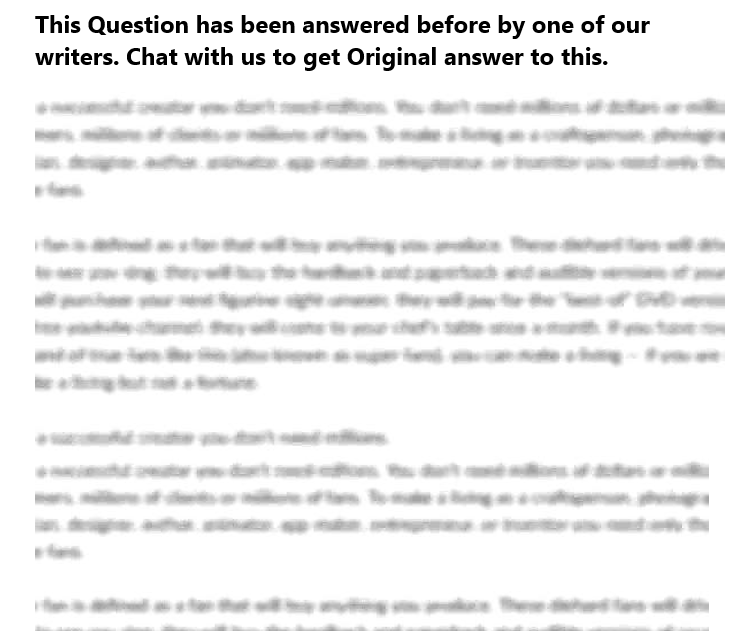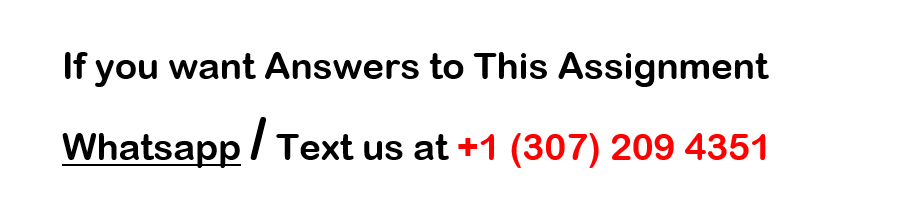Advanced PC Applications 7
This project uses the skills youve acquired for Word, Excel, PowerPoint, and Access to
prepare for a promotional event to introduce a new line of fishing hooks to local retailers.
Youll assume the role of company president for a small fishing tackle company thats
just getting started. For this project, you must complete the following steps:
Create a database of retailers for prospective shops that might carry your hooks.
Create a spreadsheet with statistics and a chart.
Complete a mail merge letter inviting sales reps to a fishing lodge to try out your product.
Produce a presentation to give at the fishing lodge.
Graded Project: Advanced PC Applications 7
READING ASSIGNMENT
Your project must be submitted as a Word document (.docx, .doc)*. Your project will be individually graded by your instructor and therefore will take up to a few weeks to grade.
Be sure that each of your files contains the following information:
Your name
Your student ID number
Thelesson number(######00)
Your email address
Note:
If you have more than 10 attachments, youll need to WinZip all of the projects associated files along with all documentation using the WinZip software program.
To submit your graded project, follow these steps:
Retailers Database
Follow the steps below to create the Retailers database.
Click todownload the filesyou’ll need to complete this graded project.
1. Start Access and create a new blank database named Retailers.
2. Name the new table Retailers and then display it in Design view.
3. Edit the ID field to be Retailer ID and verify that its data type AutoNumber and that it has been selected as the primary key.
4. In Design view, add the remaining fields and corresponding data types:
Field Name
Data Type
Store Name
Address
Short Text
City
Short Text
State
Short Text
Zip
Short Text
5. Save and then close the Retailers table.
6. Create a new table named Sales Reps and then display it in Design view.
7. Edit the ID field to be Sales Rep ID and verify that its data type AutoNumber and that it has been selected as the primary key.
8. Add a field named Retailer ID and then select the Lookup Wizard as the Data Type.
a. Use the Wizard to select Retailers as the table for the Lookup field.
b. ClickRetailer IDas the field with the values to choose from.
c. Sort the values in Ascending order.
d. ClickFinish.
9. In Design view, add the remaining Sales Reps fields and corresponding data types:
Field Name
Data Type
First Name
Short Text
Last Name
Short Text
Job Title
Short Text
10. Save and then close the Sales Reps table.
11. Create a Retailers form that looks similar to the figure below.
12. Create a Sales Reps form that looks similar to the figure.
13. Use the Retailers form to populate the Retailers table with the records listed below.
Retailers Records
Retailer ID
1
Store Name
Fishing World
Address
160 Trout Circle
City
Any Town
State
PA
Zip
16754
Retailer ID
2
Store Name
Everything Bait Shop
Address
1336 Ocean Parkway
City
Any Town
State
PA
Zip
16755
Retailer ID
3
Store Name
Major Sporting Goods
Address
14998 Atlantic Ave.
City
Any Town
State
PA
Zip
16759
14. Use the Sales Reps form to populate the Sales Reps table with the records listed below. Note that the Retailer ID is a lookup field and youll be able to select the value from a list.
Sales Reps Records
Sales Rep ID
1
Retailer ID
2
First Name
Marty
Last Name
Hu
Job Title
Owner
Sales Rep ID
2
Retailer ID
1
First Name
Chris
Last Name
Tryniski
Job Title
Fishing Dept. Rep
Sales Rep ID
3
Retailer ID
1
First Name
Karm
Last Name
Howard
Job Title
Outdoor Goods Manager
Sales Rep ID
4
Retailer ID
3
First Name
Liz
Last Name
Bennett
Job Title
Tackle Sales Rep
Sales Rep ID
5
Retailer ID
3
First Name
Turner
Last Name
Ward
Job Title
Store Manager
15. Format Table Datasheet view for the Retailers and Sales Reps table, adjusting column widths as appropriate.
16. Create a query in Design view that displays complete contact information in alphabetical order by store name. The tables should already display a relationship because of the Lookup field. If not, join the tables appropriately to run the query correctly.
17. Run the query and save it as Contacts.
18. Close the query and any open tables and forms.
19. Close the Retailers database.
Hook Results Spreadsheet
Follow the steps below to create the Hook Results spreadsheet.
1. Start Excel and create a new blank workbook.
2. Enter data as shown in the figure below.
a. Merge and center titles as shown.
b. Format cell titles and labels as bold where indicated.
c. Display borders around all the cells with data.
d. Change the spreadsheet orientation to landscape to accommodate the wide columns on one sheet of paper.
3. In column F, enter formulas that use a function to calculate % Caught with Table (fish caught with Table hook divided by the total number of fish caught).
4. Format the % Caught with Table values as a percent with one decimal place.
5. Insert a Column Chart of type 2-D Clustered Column that charts data in cells A4 through E6.
6. Change the title to Fish Caught by Hook Brand.
7. Change the Chart Style to Style 11, so that your chart looks similar to the figure.
8. Be sure the chart is sized appropriately and positioned under the data.
9. Save the workbook, naming it Hook Results.
Invitation Letter
Follow the steps below to create the Invitation Letter.
1. Start Word and create a new single-spaced (blank) document.
2. Type Table Trout Hooks and then pressEnter.
3. Insert an online image of a trout (use trout as the search text) and then pressEnter.
4. Optional: You can remove the background color of your image, if needed, by following these steps:
a. Select the image.
b. On the Picture Tools Format tab, clickColor > Set Transparent Color.
c. Click on the background color of the selected object.
5. Size the image appropriately and then center align the paragraph containing the image.
6. Format the Table Trout Hooks text as Georgia 22 point. Your letter should look similar to the figure.
7. Start the mail merge process.
8. When you select recipients, use an existing list, select the Retailers.accdb database you created earlier, and then select the Contacts query.
9. Type the text shown in the figure below, inserting merge fields and leaving a blank paragraph where indicated. Youll need to Match Fields when you insert the AddressBlock field code so that you can match the Company to the Store Name field.
10. Be sure that youve formatted the indicated text as bold and used your name in the closing. If the email address isnt automatically formatted as a hyperlink, then clickInsert > Hyperlinkto format it.
11. In the second blank paragraph after . . . two recent tournaments: paste a copy of the chart from the Hook Results spreadsheet. Size the chart appropriately, so that it looks similar to the figure.
12. Save the document, naming it Lodge Lunch.
13. Use the appropriate command to merge the field data and create a document containing the individual letters.
14. Scroll through the letters and be sure that the content requires only one page. If the chart is so big that your letter requires two pages, then close the merged document without saving it and resize the chart in the Lodge Lunch document before performing the merge again. Repeat this process until you produce letters that will print on one page each.
15. Save the merged document, naming it Merged Lodge Letter.
Event Presentation
Follow the steps below to create the Event Presentation.
1. Start PowerPoint and create a new blank presentation.
2. Change the Theme of the presentation to Wood Type or another appropriate style if you dont have Wood Type.
3. Verify slide 1 is in Title Slide layout and then enter text so that your slide looks similar to the figure below.
4. Add a new slide with a Content with Caption layout (slide 2) and then insert the Table Hook.jpg picture, a data file for this Graded Project. Add text and size the image so that slide 2 looks similar to the figure.
5. Add a new slide with a Title and Content layout (slide 3) and add text as shown in the figure.
6. Add a new slide with a Title and Content layout (slide 4) and add text as shown in the figure below.
7. Add a new slide with a Title and Content layout (slide 5). Edit the title and paste the chart from the Hook Results spreadsheet so that the slide looks similar to the figure below.
8. Add a new slide with a Title and Content layout (slide 6) and add content so that the slide looks similar to the figure. Refer to the Hook Results spreadsheet to get the figure for the first bullet (Hint: The average should be about 35 percent). Insert an online picture of the same trout (if possible) used in the Lodge Letter.
9. Apply the Wind transition to all the slides.
10. Apply the Wipe animation to each of the bullet items on slides 3, 4, and 6.
11. Save the presentation, naming it Sales Presentation, and then play the slide show from the beginning to check your presentation.
Scoring Guidelines
Rubric
SKILL/GRADING CRITERIA
EXEMPLARY
(4)
PROFICIENT
(3)
FAIR
(2)
POOR
(1)
NOT EVIDENT
(0)
Create a database
Correct field names and field types have been used to create a table and form.
Mostly correct field names and field types have been used to create a table and form.
Some correct field names and field types have been used to create a table and form.
An attempt has been made to create a table and form.
No attempt has been made to create a database with a table and form.
Populate a database
All the records have been entered with no errors.
Most of the records have been entered with no errors.
Some records have been entered and there are errors.
There are a few records but they may not contain the correct data.
No attempt has been made to populate the database.
Create a database query
The query criteria include correct fields and sort, and the tables have a defined relationship.
The query criteria include mostly correct fields and sort, and the tables have a defined relationship.
The query criteria include some fields without a sort, and the tables have a defined relationship.
A query has been created with only one table.
No attempt has been made to create the query.
Create a spreadsheet
A spreadsheet with correct data, formatting, and formulas has been created.
A spreadsheet with mostly correct data, formatting, and formulas has been created.
A spreadsheet with some correct data, formatting, and formulas has been created.
A spreadsheet with formulas that dont use functions has been created.
No attempt to create a spreadsheet has been made.
Create a chart
A column chart of the correct type and style with the appropriate title has been created.
A column chart of the correct type with the appropriate title has been created.
A column chart with the appropriate title has been created.
A chart of any type has been created.
No attempt has been made to create a chart.
Type document text
The specified letter has been correctly typed with correct spacing, formatting, and online image.
The specified letter has been typed with few mistakes.
The specified letter has been typed with many mistakes and doesnt contain most of the specified formats.
The specified letter has been typed with numerous mistakes, incorrect spacing, and lacks an image.
No attempt to type the letter has been made.
Insert merge fields
The letter contains all the correct merge fields in the correct positions.
The letter contains most of the correct merge fields in the correct positions.
The letter doesnt contain an AddressBlock merge file and other merge fields are missing.
The letter contains text in place of the merge fields.
No attempt has been made to place merge fields or typed placeholders at the designated positions.
Merge field letters
Database merge fields have been merged to create a document with individual letters.
Database merge fields are being previewed in the letter.
N/A
N/A
No attempt has been made to merge fields and create a document containing individual letters.
Create a presentation
A presentation in the specified theme with six slides in the correct layouts has been created.
A presentation in the specified theme with most of the slides in the correct layout has been created.
A presentation in the specified theme with some of the slides in the correct layout has been created.
A presentation withfewer than six slides in varying layouts has been created.
No attempt has been made to create a presentation.
Insert an image from the computer
A data file image has been inserted, sized, and positioned.
A data file image has been inserted and sized, but without optimal positioning.
A data file image has been inserted without sizing or positioning.
An image other than that specified has been inserted.
No attempt to insert an image has been made.
Paste an Excel chart
The specified Excel chart has been pasted into slide 5 and appropriately sized and positioned.
The specified Excel chart has been pasted into slide 5 but not sized or positioned.
The specified Excel chart has been recreated in the presentation by using the Insert Chart command.
The chart has been inserted as an Excel Worksheet Object and displays the entire worksheet.
No attempt has been made to add a chart to the presentation.
Insert an online picture
An appropriate clip art image has been inserted on slide 6 and appropriately sized and positioned.
An appropriate clip art image has been inserted on slide 6 but may not be sized or positioned.
N/A
An image unrelated to the topic has been inserted.
No attempt has been made to insert a clip art image.
Apply a Transition
The Wind transition has been applied to all slides.
The Wind transition has been applied to more than one slide.
The Wind transition has been applied to only one slide.
The wrong transition has been applied to the presentation.
No attempt has been made to apply a transition to any of the slides.
Apply Animations
The Wipe animation has been applied to each bullet item separately on slides 3, 4, and 6.
The Wipe animation has been applied to all the bullet items together on slides 3, 4, and 6.
A different animation has been applied to each bullet item separately on at least one slide.
A different animation has been applied to all the bullet items together on at least one slide.
No attempt has been made to apply an animation.
Submission Checklist
Create a database with multiple tables and a Lookup field table.
Create forms corresponding to database tables.
Populate a database table by using forms.
Create a query based on two related tables.
Specify a sort in a database select query.
Create a spreadsheet and apply formatting, including merge and center, to cells.
Use a function in a formula to calculate a value.
Create a Column chart of type 2-D Clustered Column.
Edit a chart title.
Change a chart style.
Type and format text in a Word document.
Insert, size, and position an online clip art image.
Create a mail merge document using an existing database query as a data source.
Insert merge fields, including an AddressBlock, in a Word letter.
Match fields in an AddressBlock merge field.
Paste an Excel chart in a Word document.
Merge field data with actual data to create individual letters.
Create a PowerPoint presentation.
Apply a theme to a presentation.
Insert an existing image into a slide and then size and position it.
Paste an Excel chart into a slide.
Refer to a spreadsheet for content to add to a slide.
Insert an online clip art image into a slide and then size and position it.
Apply a transition.
Apply animations separately to bullet items on a slide.