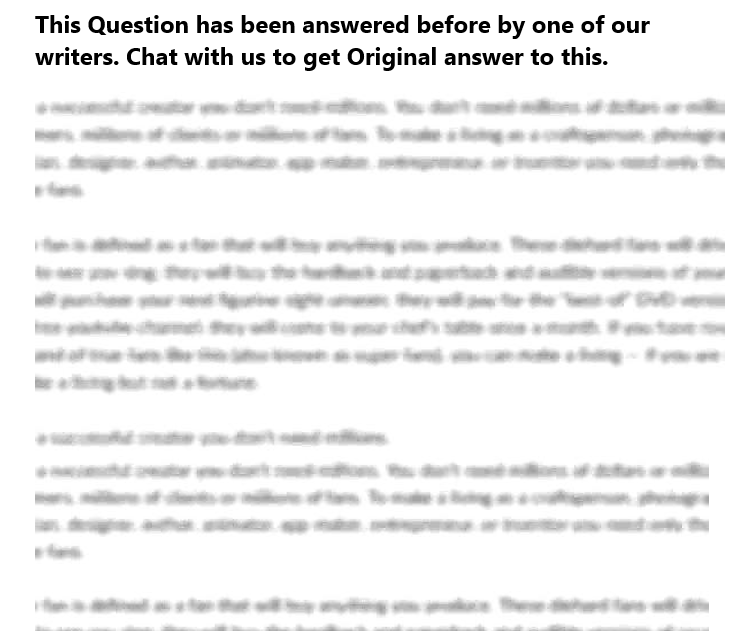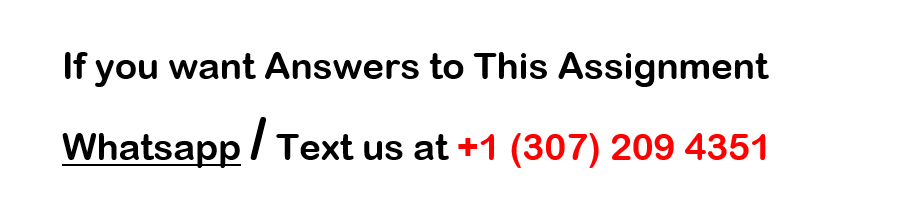Shelly Cashman Access 2016 | Modules 4–7: SAM Capstone Project 1a Carpenter Family Camp
Shelly Cashman Access 2016 | Modules 47: SAM Capstone Project 1a
Shelly Cashman Access 2016 | Modules 47: SAM Capstone Project 1a
Carpenter Family Camp
enhancing forms and reports
GETTING STARTED
Open the file SC_AC16_CS4-7a_FirstLastName_1.accdb, available for download from the SAM website.
Save the file as SC_AC16_CS4-7a_FirstLastName_2.accdb by changing the 1 to a 2.
0. If you do not see the .accdb file extension in the Save As dialog box, do not type it. The program will add the file extension for you automatically.
1. Open the _GradingInfoTable table and ensure that your first and last name is displayed as the first record in the table. If the table does not contain your name, delete the file and download a new copy from the SAM website.
PROJECT STEPS
Carpenter Family Camp operates summer camps for youth as well as families on a lake in Maine situated near the coast. The camp offers activities for families as well as separate activities for adults and children. Optional adventures to nearby attractions are also available.
Open the Counselor table in Design View. Using the Input Mask Wizard, add an input mask to the CellPhone field. Use the Phone Number input mask with the Input Mask format !(999) 000-0000 and the underscore (_) as the placeholder character. The input mask should store the values without symbols in the mask. Save and close the table.
Use the Form Wizard to create a new form based on the Activity table using the following options:
a. Select all of the fields in the Activity table. (Hint: The form should contain five fields.)
b. Use the Columnar layout.
c. Use the title Activity Information for the form.
View the Activity Information form in Form View, and then save and close it.
Open the Parent Camper Form in Design View and update the form as follows:
d. Add the HomePhone control and label in the approximate locations shown in Figure 1 on the following page.
e. Select the HomePhone and CellPhone controls and their associated labels, and then align them using the Top option.
Figure 1: Parent Camper Form in Design View
f. Select the LastName and HomePhone controls and align them using the Left option.
g. Select the LastName and HomePhone labels, and then align them using the Left option.
h. Change the tab order so that users tab to the HomePhone control directly after the LastName control.
Save but do not close the form.
With the Parent Camper Form still open in Design View, ensure that the Use Control Wizards button is selected. Use the Subform/Subreport Wizard to add a subform with the following options:
i. Use the Camper-Child Query for the subform.
j. Select the CamperID, ParentID, FirstName, LastName, Gender, and Age fields (in that order) from the Camper-Child Query to add to the subform.
k. Accept the default link (Show Camper-Child Query for each record in Parent using ParentID) to link the main form to the subform.
l. Save the subform as Children subform. (Hint: Do not include the period.)
m. If necessary, reposition the subform to match the approximate location shown in Figure 1.
Save the Parent Camper Form, but do not close it.
With the Parent Camper Form still open in Design View, add a title to the form. Change the title text to read Parent Camper Information Form. (Hint: Do not include the period.) Save and close the form.
Open the Counselor Entry Form in Design View and ensure that the Use Control Wizards button is selected. Add a combo box to the right side of the Form Header section as described below:
n. The combo box should find a record in the form.
o. The CounselorID, LastName, and FirstName fields (in that order) should be selected for the combo box.
p. The key column should be hidden.
q. Add the text Go to Counselor: as the combo box label.
r. Resize and reposition the combo box control and label to be in the approximate location shown in Figure 2 on the following page.
Save the Counselor Entry Form, but do not close it.
With the Counselor Entry Form still open in Design View, add a command button to the right side of the Form Footer section with these options:
s. The command button action should close the form (using the Close Form action).
t. The button should display the text Close and no picture.
u. The meaningful name for the command button should be Close Button. (Hint: Do not include the period.)
v. The command button should be positioned in the Form Footer section with the left edge at approximately the 5 mark on the horizontal ruler, as shown in Figure 2 on the next page.
Save the Counselor Entry Form, but do not close it.
With Counselor Entry Form still open in Design View, add a rectangle control to enclose the Specialty and CPR labels and controls as shown in Figure 2 on the next page. The upper-left corner of the rectange should be located at approxmiately the 0.5 mark on the horizontal ruler, and the lower-right corner of the rectangle should be located at approximately the 3.1 mark on the horizontal ruler. Save the Counselor Entry Form, but do not close it.
Figure 2: Counselor Entry Form in Design View
With the Counselor Entry Form still open in Design View, make the following formatting updates:
w. Use the Format Painter to copy the formatting from the Counselor ID label to the other six labels in the Detail section of the form.
x. In the Detail section of the form, change the fore color of the CounselorID, FirstName, LastName, CellPhone, HireDate, and Specialty controls to Dark Blue (last row, 9th column of the Standard Colors palette).
Save the Counselor Entry Form, compare the form to Figure 2, and then close the form.
Use the Report Wizard to create a multi-table report as described below:
y. Add the FirstName and LastName fields (in that order) from the Parent table to the report.
z. Add the SessionID, ReservationID, and LodgingFee fields (in that order) from the Reservation table to the report.
aa. The data should by viewed by Parent with no additional grouping levels.
ab. Sort the report in ascending order by the SessionID field.
ac. Use the Stepped layout and Landscape orientation for the report.
ad. Use Parent Reservation as the report title.
Compare your report to Figure 3 below, and then save and close the report.
Figure 3: Parent Reservation Report in Print Preview View
Use the Label Wizard to create mailing labels for the Parent table using the following options:
ae. Use the Avery 5160 label size.
af. Use Arial font, 12 pt. font size, Normal font weight, and Black font color (6th row, 1st column in the Basic Colors palette) with no special font styles for the labels. (Hint: These formatting options may be the default settings for your labels.)
ag. On the first line of the label, include the FirstName field, a space, and the LastName field.
ah. On the second line of the label, include the Address field.
ai. On the third line of the label, include the City field, a comma (,), a space, the State field, a space, and the PostalCode field. Your label should match the label in Figure 4 on the following page.
aj. Sort the labels first by the LastName field and then by the FirstName field.
ak. Name the report Parent Mailing Labels. (Hint: Do not include the period. If you received a message indicating all information may not be displayed, click OK.)
Preview the mailing labels and confirm that they match Figure 5 below. Save and close the Parent Mailing Labels report.
Figure 4: Parent Prototype Label
Figure 5: Parent Mailing Labels Report in Print Preview View
Open the Reservations by Session report in Layout View. Open the Group, Sort, and Total Pane, and then add an ascending sort order on the ReservationID field within the SessionID group. Save but do not close the report.
With the Reservations by Session report still open in Layout View, add subtotals and a grand total to the LodgingFee column using the SUM function. Save but do not close the report.
With the Reservations by Session report still open in Layout View, apply conditional formatting to the values in the Child Total Price column so that if the field value is greater than or equal to 600, the fields font color is set to Green (1st row, 7th column in the Standard Colors palette) and the font weight is Bold. Compare the report to Figure 6 below, and then save and close the Reservations by Session report.
Figure 6: Reservations by Session Report in Layout View
Open the Counselor Contact Report in Design View, and then set the Record Source property to the Counselor Contact Query. Save and close the Counselor Contact Report.
Open the Children by Parents report in Design View, and then add a grouping field to the report as described below:
al. Open the Group, Sort, and Total Pane, and then add the LastName field as a grouping field.
am. Select the LastName header, and then change the Repeat Section property value to Yes.
an. With the LastName header still selected, modify the Force New Page property so that a new page should be created after each section (using the After Section option).
Save the Children by Parents report, but do not close it.
With the Children by Parents report still open in Design View, add a field to the LastName Header as described below:
ao. Add the LastName field to the LastName Header. (Hint: Use the Add Existing Fields button to open the field list.)
ap. Delete the label associated with the LastName control.
aq. Select the LastName control, and then modify it to display with a font size of 14 pt. and a font weight of Bold.
ar. Move the control so that the left edge of the LastName control is touching the left edge of the report as shown in Figure 7 below.
as. Resize the LastName control so that the right edge of the control is at the 1.5″ mark on the horizontal ruler.
Save but do not close the Children by Parents report.
Figure 7: Children by Parents Report in Design View
With the Children by Parents report still open in Design View, add page numbers and dates to the report as described below:
at. Add the date to the report using the Short Date (e.g., 12/12/2017) format. Do not include the time in the report.
au. Add page numbers to the report, using the Page N of M format, at the bottom of the page, with the Right alignment option.
Save the report and compare it to Figure 7. Close the Children by Parents report.
Open the Session Charts form in Design View. In the tab control, make the following updates:
av. Use Adults as the name of the first tab.
aw. Use Children as the name of the second tab.
Save but do not close the Session Charts form.
With the Session Charts form still open in Design View, switch to viewing the pie chart in the first tab control. Modify the chart type so that it appears as a Bar chart. Compare the chart on the first tab control to the chart in Figure 8 below. Save but do not close the Session Charts form.
Figure 8: Session Charts Form Adults Tab in Design View
With the Session Charts form still open in Design View, switch to viewing the second tab control. Insert a chart into the second tab control as described below:
ax. Insert a chart in the upper left corner of the tab based on the Session Totals query.
ay. Use the SessionID and SumOfChildTotPrice fields (in that order) in your chart.
az. Use 3-D Pie Chart as the chart type for your chart.
ba. The SessionID field should be the field for series, and the SumofChildTotPrice (which will be renamed SumofSumofChildTotPrice) field should be the field for data in the graph. (Hint: These fields should automatically be assigned to the correct areas in the Chart Wizard.)
bb. Use Total Children Fees by Session as the name of your chart.
bc. Display a legend in the chart.
Save the form, compare it to Figure 9 below, and then close the form. (Hint: If your chart appears different from the one shown in Figure 9, switch to Layout View and then back to Design View to refresh the form.)
Figure 9: Session Charts Form Children Tab in Design View
Open the Parents and Children report in Design View. Remove the page header and footer from the report. Save but do not close the report.
With the Parents and Children report still open in Design View, add a text box control to the ParentID header as described below:
bd. Add the text box control to the ParentID header in the approximate location shown in Figure 10 below. (Hint: The left edge of the control should align with the left edge of the ParentID control.)
be. Enter the following expression into the text box control:
=[FirstName]&” “&[LastName]
bf. Reposition and resize the text box control so that it is approximately as long as the ParentID control above it and it appears in the approximate location shown in Figure 10.
bg. Set the Border Style property of the text box control to Transparent.
bh. Change the label associated with the text box to Parent Name. (Hint: Do not type the period.)
bi. Reposition and resize the label as necessary so that all text in the label is visible and the label appears in the approximate location shown in Figure 10.
Figure 10: Parents and Children Report in Design View
With the Parents and Children report still open in Design View, ensure that the Use Control Wizards button is selected. Insert a subreport into the Detail section of the report as described below:
bj. Add the subreport to the Detail section at approximately the 0.5″ mark on the horizontal ruler and the 0.5” mark on the vertical ruler.
bk. Base your subreport on the Parent-Child Query.
bl. Include the ParentID, Camper.FirstName, Age, and Gender fields (in that order) in the subreport.
bm. Accept the default link (Show Parent-Child query for each record in parent using ParentID) for each record in the Parent table using the ParentID field.
bn. Use the default name Parent-Child Query subreport as the name of the subreport.
bo. In Design View, delete the label associated with the subreport.
bp. Reposition and resize the subreport to the approximate location shown in Figure 10.
bq. If necessary, resize the Detail section to the approximate size shown in Figure 10.
Save the report and compare it to Figure 10. Close the Parents and Children report.
Save and close any open objects in your database. Compact and repair your database, close it, and then exit Access. Follow the directions on the SAM website to submit your completed project.
2 IfSuccessful_Status GA_Status_Icon SAM_Logo
true
false
ID FirstName LastName AssignmentGUID UserID
false Huda Amiri {C2E73D2D-0FF6-40C1-82A4-3B50A206E6BD} {C2E73D2D-0FF6-40C1-82A4-3B50A206E6BD}
ID FirstName LastName ProjectName SubmissionNum MaxScore Score EngineVersion
ID StepNumber Description IfSuccessful StepScore StepMaxScore ErrorText ActionName StepActionOrder
ActivityID Description Audience SkillLevel Fee
A01 Massage Adult None 45.00
A02 Yoga Adult Beginning 6.00
A03 Yoga Adult Intermediate 6.00
A04 Tennis Both Beginning 0.00
A05 Sailing Both Beginning 0.00
A06 Waterskiing Both Beginning 0.00
A07 Waterskiing Both Intermediate 0.00
A08 Fly Fishing Adult None 15.00
A09 Swimming Child Beginning 0.00
A10 Archery Child Beginning 0.00
AdventureID AdventureName AdultPrice ChildPrice
BB01 Bike & Beach 28.00 20.00
HR01 Horseback Ride 30.00 25.00
WJ01 Windjammer Cruise 45.00 35.00
WW01 Whale Watching 32.00 26.00
CamperID LastName FirstName Gender Age ParentID
10101 Northfold Leon M 32 101
10102 Northfold Jane F 31 101
10103 Morton Liz F 11 101
10104 Northfold Sam M 8 101
10201 Ocean Arnold M 31 102
10202 Bonds Bob M 31 102
10203 Bonds-Ocean James M 9 102
10301 Kasuma Raj M 40 103
10302 Kasuma Elena F 38 103
10303 Kasuma Eric M 13 103
10304 Kasuma Kim F 11 103
10305 Kasuma Grant M 9 103
10401 Goff Ryan M 35 104
10402 Heinz Christen F 35 104
10403 Goff James M 8 104
10501 McLean Kyle M 42 105
10502 McLean Jenny F 40 105
10503 McLean Katie F 11 105
10601 Morontoia Joseph M 27 106
10602 Morontoia Joey M 10 106
10701 Marchand Spencer M 47 107
10702 Marchand Luke M 44 107
10703 Marchand Mark M 14 107
10704 Marchand Daniel M 14 107
10705 Marchand Andrew M 12 107
10801 Rulf Uschi F 34 108
10802 Lee Kim F 33 108
10803 Rulf Irena F 9 108
10804 Lee Katherine F 8 108
10901 Caron Jean Luc M 28 109
10902 Caron Joan F 12 109
10903 Caron John M 12 109
11001 Bers Michael M 36 110
11002 Smythe Mary F 37 110
11003 Bers Peter M 9 110
11004 Bers Margie F 11 110
11201 Jones Laura F 39 112
11202 Jones Katie F 13 112
11203 Jones Kristen F 10 112
11501 Vaccari Adam M 41 115
11502 Vaccari Susan F 39 115
11503 Vaccari Pat F 9 115
11504 Vaccari Jim M 7 115
11601 Murakami Iris F 33 116
11602 Lawson Melissa F 12 116
11901 Chau Clement M 43 119
11902 Chau Annelise F 43 119
11903 Chau Laura F 13 119
11904 Chau Timothy M 11 119
12001 Gernowski Sadie F 41 120
12002 Gernowski Teresa F 7 120
12003 Gernowski Barbara F 7 120
12101 Bretton-Borak Siam F 35 121
12102 Allen Mary F 37 121
12103 Bretton-Borak Ellie F 11 121
12104 Allen Rosemary F 9 121
12201 Hefferson Orlagh M 29 122
12202 Hefferson Erik M 7 122
12301 Barnett Larry M 47 123
12302 Barnett Lucy F 45 123
12303 Barnett Caitlyn F 14 123
12304 Barnett Stephen M 12 123
12305 Barnett Mark M 8 123
12401 Busa James M 36 124
12402 Busa Peter M 38 124
12403 Busa Andrew M 11 124
12404 Busa Jacob M 10 124
12501 Peterson Becca F 32 125
12502 Peterson Kirsten F 8 125
12601 Brown Peter M 44 126
12602 Brown Mary F 43 126
12603 Brown Tom M 13 126
12604 Brown Bill M 11 126
CounselorID LastName FirstName Street City State PostalCode CellPhone HireDate Specialty CPR Certification
AM01 Abrams Miles 54 Quest Ave. Williamsburg MA 01096 617-555-6032 6/3/14 Arts & Crafts false
BR01 Boyers Rita 140 Oakton Rd. Jaffrey NH 03452 603-555-2134 3/4/14 Water Sports false
DH01 Devon Harley 25 Old Ranch Rd. Sunderland MA 01375 512-555-1912 1/8/14 Land Sports false
GZ01 Gregory Zach 7 Moose Head Rd. Dummer NH 03588 215-555-9898 11/4/14 Arts & Crafts false
KS01 Kiley Susan 943 Oakton Rd. Jaffrey NH 03452 603-555-1230 4/8/15 Arts & Crafts false
KS02 Kelly Sam 9 Congaree Ave. Franconia NH 03580 312-555-2232 6/10/15 Water Sports false
MR01 Marston Ray 24 Shenandoah Rd. Springfield MA 01101 864-555-2323 3/14/17 Land Sports false
RH01 Rowan Hal 12 Heather Rd. Mount Desert ME 04660 207-555-9009 6/2/16 Nature Studies false
SL01 Stevens Lori 15 Riverton Rd. Coventry VT 05825 802-555-3339 9/5/16 Water Sports false
UG01 Unser Glory 342 Pineview St. Danbury CT 06810 203-555-8534 2/2/17 Land Sports false
CounselorID SessionID
AM01 1
AM01 4
BR01 2
BR01 3
DH01 1
DH01 2
DH01 4
GZ01 2
GZ01 3
KS01 3
KS01 4
KS02 1
KS02 2
MR01 1
MR01 2
MR01 3
MR01 4
RH01 1
RH01 2
SL01 1
SL01 3
SL01 4
UG01 1
UG01 2
UG01 3
UG01 4
ParentID LastName FirstName Address City State PostalCode HomePhone CellPhone Waiver
101 Northfold Leon 9 Old Mill Rd. Londonderry NH 03053 603-555-7563 603-555-7564 No
102 Ocean Arnold 2332 South St. Apt 3 Springfield MA 01101 413-555-3212 512-555-4555 No
103 Kasuma Raj 132 Main St. #1 East Hartford CT 06108 860-555-0703 860-555-8008 No
104 Goff Ryan 164A South Bend Rd. Lowell MA 01854 781-555-8423 215-555-2332 No
105 McLean Kyle 345 Lower Ave. Wolcott NY 14590 585-555-5321 585-555-5321 No
106 Morontoia Joseph 156 Scholar St. Johnston RI 02919 401-555-4848 401-555-9988 No
107 Marchand Spencer 76 Cross Rd. Bath NH 03740 603-555-0456 864-555-1223 No
108 Rulf Uschi 32 Sheep Stop St. Edinboro PA 16412 814-555-5521 302-555-3443 No
109 Caron Jean Luc 10 Greenfield St. Rome ME 04963 207-555-9643 207-555-7887 No
110 Bers Michael 65 Granite St. York NY 14592 585-555-0111 585-555-1111 No
112 Jones Laura 373 Highland Ave. Somerville MA 02143 857-555-6258 312-555-7856 No
115 Vaccari Adam 1282 Ocean Walk Ocean City NJ 08226 609-555-5231 609-555-5231 No
116 Murakami Iris 7 Cherry Blossom St. Weymouth MA 02188 617-555-6665 617-555-4554 No
119 Chau Clement 18 Ark Ledge Ln. Londonderry VT 05148 802-555-3096 803-555-3967 No
120 Gernowski Sadie 24 Stump Rd. Athens ME 04912 207-555-4507 207-555-4507 No
121 Bretton-Borak Siam 10 Old Main St. Cambridge VT 05444 802-555-3443 802-555-7890 No
122 Hefferson Orlagh 132 South St. Apt 27 Manchester NH 03101 603-555-3476 603-555-3476 No
123 Barnett Larry 25 Stag Rd. Fairfield CT 06824 860-555-9876 704-555-2543 No
124 Busa James 12 Foster St. South Windsor CT 06074 857-555-5532 857-555-5532 No
125 Peterson Becca 51 Fredrick St. Albion NY 14411 585-555-0900 585-555-0901 No
126 Brown Peter 154 Central St. Vernon CT 06066 860-555-3234 864-555-2112 No
128 Sanz Michael 344 Magee Ave Philadelphia PA 19111 610-555-2345 610-555-2345 Yes
ReservationID SessionID Adults AdultPrice Children ChildPrice LodgingFee ParentID AdultTotPrice ChildTotPrice
1700001 1 1 245.00 1 215.00 0.00 101 245.00 215.00
1700002 3 2 255.00 2 225.00 0.00 101 510.00 450.00
1700003 2 2 265.00 3 235.00 175.00 103 530.00 705.00
1700004 1 2 245.00 1 215.00 0.00 104 490.00 215.00
1700005 4 2 275.00 1 245.00 0.00 105 550.00 245.00
1700006 3 1 265.00 1 235.00 35.00 106 265.00 235.00
1700007 2 2 250.00 3 225.00 175.00 107 500.00 675.00
1700008 1 2 245.00 2 215.00 0.00 108 490.00 430.00
1700009 4 1 295.00 2 235.00 0.00 109 295.00 470.00
1700010 2 2 265.00 1 235.00 105.00 102 530.00 235.00
1700011 3 2 250.00 1 220.00 105.00 102 500.00 220.00
1700012 3 2 265.00 2 235.00 140.00 115 530.00 470.00
1700013 4 1 265.00 1 235.00 0.00 116 265.00 235.00
1700014 2 2 275.00 2 255.00 140.00 110 550.00 510.00
1700015 3 1 265.00 2 235.00 0.00 120 265.00 470.00
1700016 3 2 240.00 2 205.00 175.00 121 480.00 410.00
1700017 1 2 245.00 3 215.00 0.00 123 490.00 645.00
1700018 1 2 245.00 2 215.00 0.00 126 490.00 430.00
1700019 2 2 275.00 2 255.00 0.00 124 550.00 510.00
1700020 3 1 265.00 1 235.00 0.00 125 265.00 235.00
1700021 1 1 245.00 2 215.00 90.00 112 245.00 430.00
1700022 2 2 275.00 2 255.00 0.00 119 550.00 510.00
1700024 1 1 245.00 1 215.00 0.00 122 245.00 215.00
1700025 4 1 255.00 1 225.00 0.00 125 255.00 225.00
1700029 2 2 255.00 2 225.00 175.00 121 510.00 450.00
1700030 4 2 245.00 1 215.00 0.00 104 490.00 215.00
SessionID StartDate
1 6/26/17
2 7/3/17
3 7/24/17
4 8/14/17
ReservationID AdultTotal ChildTotal Lodging SessionID
1700001 265.00 235.00 0.00 1
1700004 490.00 215.00 0.00 1
1700008 490.00 430.00 0.00 1
1700017 490.00 645.00 0.00 1
1700018 490.00 430.00 0.00 1
1700021 245.00 430.00 90.00 1
1700024 245.00 215.00 0.00 1
SELECT DISTINCTROW *
FROM Counselor;
SELECT DISTINCTROW *
FROM Parent;
SELECT DISTINCTROW *
FROM Parent;
SELECT DISTINCTROW *
FROM Parent;
SELECT DISTINCTROW *
FROM Reservation;
SELECT Parent.ParentID, Parent.FirstName, Parent.LastName, [Session 1 Payments].ReservationID, [Session 1 Payments].AdultTotal, [Session 1 Payments].ChildTotal, [Session 1 Payments].Lodging
FROM (Parent INNER JOIN Reservation ON Parent.ParentID = Reservation.ParentID) INNER JOIN [Session 1 Payments] ON Reservation.ReservationID = [Session 1 Payments].ReservationID;
SELECT Camper.CamperID, Camper.LastName, Camper.FirstName, Camper.Gender, Camper.Age, Camper.ParentID
FROM Camper
WHERE (((Camper.Age)<18));
SELECT Counselor.CounselorID, Counselor.FirstName, Counselor.LastName, Counselor.CellPhone
FROM Counselor;
SELECT Counselor_Session.SessionID, Counselor.CounselorID, Counselor.FirstName, Counselor.LastName
FROM Counselor INNER JOIN Counselor_Session ON Counselor.CounselorID = Counselor_Session.CounselorID
ORDER BY Counselor_Session.SessionID, Counselor.CounselorID;
SELECT [FirstName] & " " & [LastName] AS StudentName, [_GradingReport].ProjectName, "Submission #" & [SubmissionNum] AS SubmissionCt, [_GradingReport].Score, [_GradingReport].MaxScore, "Score is: " & [Score] & " out of " & [MaxScore] AS Grade, [_GradingReportSteps].[StepNumber] & ". " & [Description] AS Step, [_GradingReportSteps].[StepScore] & "/" & [_GradingReportSteps].[StepMaxScore] AS StepGrade, [_GradingReportSteps].ActionName, IIf([ifsuccessful]=True,Null,[ErrorText]) AS Feedback, [_GradingReportSteps].IfSuccessful, [_GradingIcons].GA_Status_Icon, [_GradingReportSteps].StepNumber, [_GradingReportSteps].StepActionOrder, [_GradingReportSteps].ID, [_GradingIcons].SAM_Logo, [_GradingReportSteps].Description, [_GradingReport].EngineVersion
FROM _GradingReport, _GradingIcons INNER JOIN _GradingReportSteps ON [_GradingIcons].[IfSuccessful_Status] = [_GradingReportSteps].IfSuccessful;
SELECT Parent.ParentID, Parent.LastName, Parent.FirstName, Camper.CamperID, Camper.FirstName, Camper.Age, Camper.Gender
FROM Parent INNER JOIN Camper ON Parent.ParentID = Camper.ParentID
WHERE (((Camper.Age)<21));
SELECT Counselor_Session.SessionID, Counselor.LastName, Counselor.FirstName, Counselor.CellPhone
FROM Counselor INNER JOIN Counselor_Session ON Counselor.CounselorID = Counselor_Session.CounselorID
ORDER BY Counselor_Session.SessionID, Counselor.LastName;
SELECT Reservation.SessionID, Sum(Reservation.LodgingFee) AS SumOfLodgingFee, Sum(Reservation.AdultTotPrice) AS SumOfAdultTotPrice, Sum(Reservation.ChildTotPrice) AS SumOfChildTotPrice, Count(Reservation.ReservationID) AS CountOfReservationID
FROM Session INNER JOIN Reservation ON Session.SessionID = Reservation.SessionID
GROUP BY Reservation.SessionID;