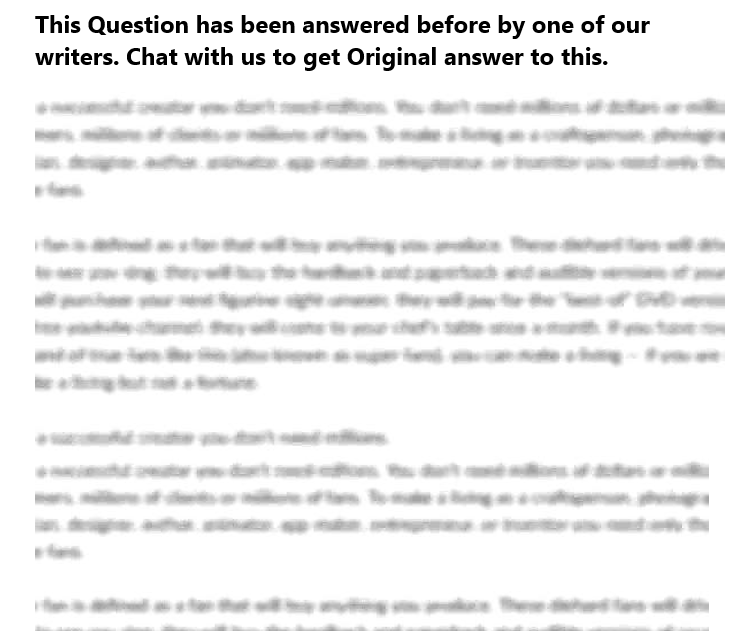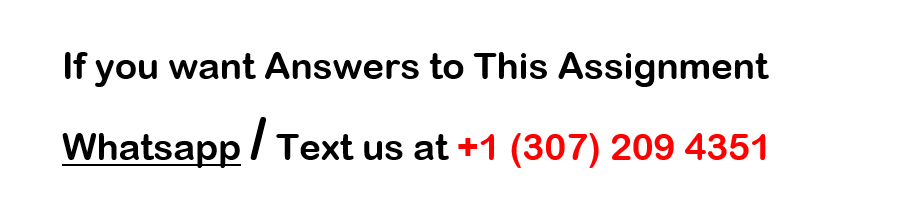AnyLogistix Assignment rev1
Please work on AnyLogistics_Student Submission File and all other documents attached are just for reference.
Mandatory Note: For sure, on each screen shot student name should be displayed and the name to be displayed is Ria Patel
First file is questions
Second file is how to do the assignment (process)
Third file is to load data while doing the task
Part 1: Greenfield Analysis
Screen Capture 1: DCs and Customers
To receive credit, the scenario and results MUST include your name and initials. The file must also include the map inclusive of your customers and DCs.
Part 2: Network Optimization
Screen Capture 2: Customer Groups
To receive credit, the scenario and results MUST follow the naming convention outlined in the assignment guidelines.
Screen Capture 3: Product Flows
Take a screen capture of the sources included in the Flow table. To receive credit, the naming convention of the supplier must be followed.
Screen Capture 4: Profitability (Operating Loss)
Take a screen capture of the profit (Operating Loss). The screen capture MUST include the scenario name inclusive of YOUR NAME
Screen Capture 5: Profitability Take 2
Take a screen capture of the profit. The screen capture MUST include the scenario name inclusive of YOUR NAME
Screen Capture 6: Profitability Take 3
Take a screen capture of the profit. The screen capture MUST include the scenario name inclusive of YOUR NAME
Part 3: Simulation
Screen Capture 7: Dashboard; Annual Performance
After running the simulation for a complete year, take a screen capture of the dashboard. The screen capture MUST include the scenario name inclusive of YOUR NAME
Screen Capture 8: Dashboard; Annual Performance (Take 2)
After altering parameters and rerunning the simulation for a complete year, take a screen capture of the dashboard. The screen capture MUST include the scenario name inclusive of YOUR NAME
Part 4: Independent Simulation and Summary
Screen Capture 9: Dashboard; Annual Performance (Independent Simulation)
After altering parameters and rerunning the simulation for a complete year, take a screen capture of the dashboard and place the results here. The screen capture MUST include the scenario name inclusive of YOUR NAME. Additionally, your reflection (a few paragraphs) should be included. 1
AnyLogistix Assignment(s)
AnyLogistix (ALX) is software for designing supply chains and managing them with a digital twin.
It integrates supply chain design, optimization, and simulation with operations data enabling network
analysis and improvement.
Prior to completing the four assignments outlined below, you must download a free version of the
Personal Learning Edition of the software using the link below:
https://www.anylogistix.com/personal-learning-edition/
NOTE: ALX is Java based and has been tested on the following platforms: Microsoft Windows 10 x64,
Microsoft Windows 8 x64, Microsoft Windows 7 SP1 x64. Full System Requirements are accessible via
the link included above.
Part 1: Greenfield Analysis (GFA)
A Greenfield Analysis is used to find optimal number of distribution centers as well as for defining the
approximate locations for the supply chain sites taking into account the following data: Locations of the
customers/sites, list of products, aggregated demand for each customer and product, and direct distance
between customers and DCs/Warehouses or number of facilities we need to find. (Source:
https://www.anylogistix.com/help/index.jsp?topic=%2Fcom.anylogic.anyLogistix.help%2Fhtml%2Fexperiments%2FGFA.html)
Part 1 is associated with Video 1 through the 12 minute mark (accessible via Canvas). Once ALX is
downloaded on your machine, launch the application to perform the following functions:
Create New Scenario
o Click New Scenario
o Select Scenario Type: GFA
o Rename the Scenario
NOTE: Your name must be included in the scenario (see below)
o Click OK
https://www.anylogistix.com/personal-learning-edition/
https://www.anylogistix.com/help/index.jsp?topic=%2Fcom.anylogic.anyLogistix.help%2Fhtml%2Fexperiments%2FGFA.html
2
Add customers
o Add customer via GIS map
Click the Create Customer icon (blue icon)
Double-click on Washington, DC on the map (re-center and zoom in on the map)
In the Customer table, rename the customer Washington, DC
o Download the AnyLogistix Data.xlsx file to your machine to facilitate the import below
o Add customers via the Import function
Click Import Scenario
Select:
Select the AnyLogistix Data.xlsx file from your machine
Open Advanced options
Sheets to import: Customers, Demand, Locations
Create new scenario: off
Scenario name: Choose your scenario –
Import experiments: no
Click OK
NOTE: If you receive a warning message, simply click OK
3
Modify product a product is in the scenario by default. You will customize accordingly.
o Navigate to the Products table
o Double-click the Name of the existing product and change it to PS4
o Double-click the Unit and select pcs
Add demand
o Demand was automatically populated via the import. To confirm, perform the following
steps:
Navigate to the Demand table
Double-click the Parameters for Washington, DC
View the current settings and click OK
o Define the Product
Press Ctrl and click the Product column title
Press the spacebar OR
Select PS4 from the drop down menu
Click OK
4
Configure and run the GFA experiment
o Click on the name of your experiment under GFA, then click on GFA experiment
o Enter:
Number of sites: 4
Product measurement unit: pcs
o Click the Run icon (red triangle)
o Click the Filter icon (funnel) and then click Show Connections (four connected squares)
to see which distribution center is serving which customers.
o Repeat the previous steps with 3 sites, and rerun the experiment.
o To hold on to settings, rename the results.
Right-click the word Results and change the name of the experiment to Your
Initials_4DCs
Right-click the word Results 2 and change the name of the experiment to Your
Initials_3DCs
o Right-click the name 3DCs and click Convert to GFA scenario. Repeat this step for the
4DCs experiment
o Screen Capture 1: Take a screen capture of your results and place in the separate
results file. Rename AnyLogistics_Name.
Note: To receive credit, the scenario and results MUST include your name and
initials. The file must also include the map inclusive of your customers and DCs.
5
i.e.
SamJones_GreenfieldAnalysis
i.e. SJ_4DCs and SJ_3DCs
6
Part 2: Network Optimization (NO)
Network optimization experiment is used to provide the most optimal locations for distribution or
production facilities, product flows, and sourcing options. The optimal solution is the best set of flows
and facilities considering a profit maximizing objective and adherence to all constraints (i.e. Production).
The experiment considers the following data: Demand; Location of suppliers, customers, existing and
potential facilities, and paths between the supply chain elements; Product flows; Product storages; DC
fixed/variable costs, and transportation costs; and Time periods. (Source:
https://www.anylogistix.com/help/index.jsp?topic=%2Fcom.anylogic.anyLogistix.help%2Fhtml%2Fexperiments%2FGFA.html )
Part 2 is associated with Video 1 (12 through end) and Video 2 (accessible via Canvas). Part 2 is
dependent on Part 1. To complete Part 2 perform the following steps:
Right-click the 3DCs scenario name and select Create Copy as NO
Investigate the GFA DC locations
o Click on GFA DC and zoom in
o Select a more appropriate DC location (based on roads, expected costs, etc.) and move
the DC location. Refer to the end of Video 1 and beginning of Video 2. Rename the DC
based on the location. Ensure your Initials are included (see below):
o Repeat this step for GFA DC 2 & 3
Rename Groups
o Navigate to the Groups table
o Rename each of the groups as follows:
GFA_Your Initials_DC#_City Name_ Customers
(e.g. GFA_SJ_ DC1_ Bayonne_Customers)
o Screen Capture 2: Take a screen capture of your results and place in the separate
results file.
Note: To receive credit, the naming convention above must be followed.
https://www.anylogistix.com/help/index.jsp?topic=%2Fcom.anylogic.anyLogistix.help%2Fhtml%2Fexperiments%2FGFA.html
7
Add a supplier
o In the map, navigate to the Port of Los Angeles
o Click the create a supplier icon (green circle)
o Double-click the port to add a supplier
o Navigate to the Suppliers table and rename the supplier Your Initials_Port of LA
o Navigate to the Product Flows table
o Click Add,
o In the Source column, select YourInitials_Port of LA
o In the Destination column, select All sites
o In the product column, select PS4
Screen Capture 3: Take a screen capture of the sources included in the Product Flows table and place
in the separate results file.
Note: To receive credit, the naming convention of the supplier must be followed.
8
Modify the cost calculation
o Navigate to the Paths table
o Double-Click the first cell in the From column and change it to All locations. The
To cell should also be All locations
o Double-click the Cost Calculation Parameters cell. Change the Amount unit to pcs and
change the Cost per unit to 0.002
Test run the experiment
o Click NO experiment
o Change the Product statistics unit to pcs
o Click the run icon (red triangle)
o The profit result will be a loss
Screen Capture 4: Take a screen capture of the profit and place in the separate results file. The screen
capture MUST include the scenario name inclusive of YOUR NAME
9
Specify the product cost and price
o Navigate to the Products table and specify 399 for Revenue and 381 for Cost
Re-run the experiment
Screen Capture 5: Profitability Take 2
Take a screen capture of the profit and place the results in the separate results file. The screen capture
MUST include the scenario name inclusive of YOUR NAME
Specify cost of processing outgoing shipments
o Navigate to the Processing cost table and create a table records for each DC
o Specify the product and the cost of processing shipments. Enter:
Product: PS4
Unit: pcs
Cost: enter $0.58 for GFA DCs 1 & 3, and $0.52 for GFA DC 2
Re-run the experiment
Screen Capture 6: Profitability Take 3
Take a screen capture of the profit and place the results in the separate results file. The screen capture
MUST include the scenario name inclusive of YOUR NAME
10
Part 3: Simulation
Simulation experiment is used to model the actual products delivery on the GIS map with detailed
statistics generated real-time. It is used as well for what-if scenarios to see how the changes you make
affect the outcome. Simulation experiment works with the same set of data that is used for GFA and
Network optimization experiments alongside the additional data provided for this type of experiment:
Suppliers, Sourcing of products, Inventory policies, and Expenses incurred.
Source:
https://ww.anylogistix.com/help/index.jsp?topic=%2Fcom.anylogic.anyLogistix.help%2Fhtml%2Fexperiments%2FGFA.html
Part 3 is associated with Video 3 ((accessible via Canvas). Part 3 is dependent on Parts 1 and 2. To
complete Part 3 perform the following steps:
Right-click the scenario name (within NO) and select Create Copy as SIM
Prior to creating an inventory policy (below), add a group for DCs only. It should be the same as
GFA group but will be named Your Initials_DCs and have the 3 distribution centers selected as
sites.
Create inventory policy
o Navigate to the Inventory table
o Set all policies to Exclude
o Change the Product to PS4
o Press Ctrl and click the word Policy Parameters to highlight the column. Press spacebar
o Set the values to Min: 300; Max: 3000
o Highlight the Initial Stock column and set the values to 1000
https://ww.anylogistix.com/help/index.jsp?topic=%2Fcom.anylogic.anyLogistix.help%2Fhtml%2Fexperiments%2FGFA.html
11
Create simulation experiment
o Click Simulation experiment
o Change the Product statistics unit to pcs
o Right-click the empty space next to the word Dashboard and select Add item
o In the selection menu, choose Revenue, Total Cost, and Profit and then click OK
o Repeat the Add item step. Select Products and then Available Inventory. Click OK
o Repeat the Add item step. Select Demand Received Dropped Orders metric.
o Click the Run icon
Screen Capture 7: Dashboard; Annual Performance
After running the simulation for a complete year, take a screen capture of the dashboard and place
the results in the separate results file. The screen capture MUST include the scenario name
inclusive of YOUR NAME
Run what-if scenarios
o Navigate to the Inventory table
o Adjust the Policy parameters cell in the GFA group row: Min: 2000; Max: 5000
o Set the Initial Stock, units to 2000.
o Navigate back to the Simulation experiment and run it.
o Compare the results of the two experiments
Screen Capture 8: Dashboard; Annual Performance (Take 2)
After altering parameters and rerunning the simulation for a complete year, take a screen capture
of the dashboard and place the results in the separate results file. The screen capture MUST
include the scenario name inclusive of YOUR NAME
12
Part 4: Independent Simulation
Video 4 is associated with Part 4 of this assignment. While not required (to watch), much of the
information contained within will aide in the completion of the assignment.
1. Adjust the number and locations of the DCs to only 2
Return to the NO scenario and create a copy (use the initial scenario as a backup)
Rename (right click and select properties) as follows: YourInitials_Independent Simulation
Move, create, or delete warehouses
o Make sure that you adjust the customer lists in the Product Flows table so each customer
is served by the one closest DC
o Adjust the Processing Costs as follows:
Large metropolitan areas: $0.60 per piece
Small metropolitan or outskirts of large metropolitan areas: $0.55 per piece
Rural areas: $0.50 per piece
3. Create a new SIM and attempt to maximize your profitability by adjusting the inventory settings
4. Select the appropriate metrics (including profitability) and display on your dashboard
5. Summarize your results in a few paragraphs
Screen Capture 9: Dashboard; Annual Performance (Independent Simulation)
After altering parameters and rerunning the simulation for a complete year, take a screen capture
of the dashboard and place the results in the separate results file. The screen capture MUST
include the scenario name inclusive of YOUR NAME. Additionally, your reflection (a few
paragraphs) should be included. Scenario settings
startDate
endDate
description
type GFA
name My Supply Chain
creationDate 2017-05-31
Customers
Name Type Location Inclusion Type Icon
Phoenix Customer Phoenix location Include 4
Dallas Customer Dallas location Include 4
Boston Customer Boston location Include 4
Nashville Customer Nashville location Include 4
Orlando Customer Orlando location Include 4
San Antonio Customer San Antonio location Include 4
Denver Customer Denver location Include 4
Seattle Customer Seattle location Include 4
Philadelphia Customer Philadelphia location Include 4
Los Angeles Customer Los Angeles location Include 4
Chicago Customer Chicago location Include 4
Detroit Customer Detroit location Include 4
Jacksonville Customer Jacksonville location Include 4
San Jose Customer San Jose location Include 4
Kansas City Customer Kansas City location Include 4
Atlanta Customer Atlanta location Include 4
New York Customer New York location Include 4
Salt Lake City Customer Salt Lake City location Include 4
San Diego Customer San Diego location Include 4
DCs and Factories
Name Type Location Inclusion Type Icon
Demand
Customer Product Demand Type Time Period
Phoenix PeriodicDemand[period::2.0;quantity::108.0] (All periods)
Dallas PeriodicDemand[period::5.0;quantity::225.0] (All periods)
Boston PeriodicDemand[period::5.0;quantity::10.0] (All periods)
Nashville PeriodicDemand[period::3.0;quantity::68.0] (All periods)
Orlando PeriodicDemand[period::2.0;quantity::18.0] (All periods)
San Antonio PeriodicDemand[period::3.0;quantity::152.0] (All periods)
Denver PeriodicDemand[period::3.0;quantity::70.0] (All periods)
Seattle PeriodicDemand[period::5.0;quantity::10.0] (All periods)
Philadelphia PeriodicDemand[period::3.0;quantity::165.0] (All periods)
Los Angeles PeriodicDemand[period::1.0;quantity::138.0] (All periods)
Chicago PeriodicDemand[period::3.0;quantity::287.0] (All periods)
Detroit PeriodicDemand[period::2.0;quantity::48.0] (All periods)
Jacksonville PeriodicDemand[period::1.0;quantity::30.0] (All periods)
San Jose PeriodicDemand[period::5.0;quantity::179.0] (All periods)
Kansas City PeriodicDemand[period::5.0;quantity::83.0] (All periods)
Atlanta PeriodicDemand[period::3.0;quantity::48.0] (All periods)
New York PeriodicDemand[period::1.0;quantity::300.0] (All periods)
Salt Lake City PeriodicDemand[period::5.0;quantity::34.0] (All periods)
San Diego PeriodicDemand[period::1.0;quantity::50.0] (All periods)
Historic Demand
id date quantity
Groups
Name Description Customers Sites Suppliers Groups
Location Groups
Name Locations
Locations
Code Name Region Country Latitude Longitude Autofill Coordinates
Denver location USA 39.7391536 -104.9847033 FALSE
Salt Lake City location USA 40.7670126 -111.8904307 FALSE
Chicago location USA 41.8755546 -87.6244211 FALSE
Boston location USA 42.3604823 -71.0595677 FALSE
Dallas location USA 32.7762719 -96.7968558 FALSE
San Antonio location USA 29.4246002 -98.4951404 FALSE
Kansas City location USA 39.0844687 -94.5630297 FALSE
Jacksonville location USA 30.3321838 -81.6556509 FALSE
San Diego location USA 32.7174209 -117.1627713 FALSE
Seattle location USA 47.6038321 -122.3300623 FALSE
San Jose location USA 37.3361905 -121.8905832 FALSE
Detroit location USA 42.3486635 -83.0567374 FALSE
Los Angeles location USA 34.0543942 -118.2439408 FALSE
Atlanta location USA 33.7490987 -84.3901848 FALSE
Nashville location USA 36.1622296 -86.774353 FALSE
Phoenix location USA 33.4485866 -112.0773455 FALSE
Orlando location USA 28.5421175 -81.3790461 FALSE
New York location USA 40.7305991 -73.9865811 FALSE
Philadelphia location USA 39.9523993 -75.1635898 FALSE
Units
Name
Unit Conversions
Product Amount from Amount to Unit to
Period Groups
Name Periods
Periods
Name Start End Demand Coefficient
Basic period 2017-01-01 2017-12-31 1
Product Groups
Name Products
Products
Name Unit
Product m
Sourcing
Delivery Destination Product Source Time Period Inclusion Type
Suppliers
Name Type Location Products Inclusion Type Icon
ALXSettings
Property Value
Export version 2.7.1
Project units
Currency USD
Volume m
Project units conversions
Field names settings
Customers Name name
Customers Type customType
Customers Location location
Customers Inclusion Type inclusionType
Customers Icon icon
DCs and Factories Name name
DCs and Factories Type customType
DCs and Factories Location location
DCs and Factories Inclusion Type inclusionType
DCs and Factories Icon icon
Demand Customer customerData
Demand Product product
Demand Demand Type customType
Demand Time Period timePeriod
Groups Name name
Groups Description description
Groups Customers customers
Groups Sites sites
Groups Suppliers suppliers
Groups Groups groups
Location Groups Name name
Location Groups Locations list
Locations Code code
Locations Name name
Locations Region region
Locations Country country
Locations Latitude latitude
Locations Longitude longitude
Locations Autofill Coordinates autoFindCoordinates
Units Name name
Unit Conversions Product product
Unit Conversions Amount from coefficientFrom
Unit Conversions Amount to coefficientTo
Unit Conversions Unit to unitTo
Period Groups Name name
Period Groups Periods list
Periods Name name
Periods Start startDate
Periods End endDate
Periods Demand Coefficient demandCoefficient
Product Groups Name name
Product Groups Products list
Products Name name
Products Unit unit
Sourcing Delivery Destination destination
Sourcing Product product
Sourcing Source source
Sourcing Time Period timePeriod
Sourcing Inclusion Type inclusionType
Suppliers Name name
Suppliers Type customType
Suppliers Location location
Suppliers Products products
Suppliers Inclusion Type inclusionType
Suppliers Icon icon
Table names settings
Customers CustomerData_TableName
DCs and Factories SiteDataGFA_TableName
Demand DemandDataGFA_TableName
Groups FacilityGroup_TableName
Location Groups LocationList_TableName
Locations Location_TableName
Units MeasurementUnit_TableName
Unit Conversions MeasurementUnitsConversionRule_TableName
Period Groups TimePeriodGroup_TableName
Periods TimePeriodGFA_NO_TableName
Product Groups ProductGroup_TableName
Products ProductGFA_TableName
Sourcing SourcingDataGFA_TableName
Suppliers SupplierData_TableName
Experiment 1
nSitesConstr 1
maxDist 200
distanceUnit km
minimizeSitesNumber FALSE
destinations (All customers)
productUnit m
sourcingPriority FALSE
toSiteTranspCoeff 0.5
statsDistanceStep 100
realRoads FALSE
latLonOffset 100
minPopulation 50000
newSiteIcon 2
name
type GFA
scenario My Supply Chain
statisticsSettings GFA_FLOWS::true;d;f GFA_NEW_SITES::true;d;f GFA_DISTANCE_BY_DEMAND::true;d;f GFA_DEMAND_BY_DISTANCE::true;d;f GFA_TOTAL_DEMAND_BY_DISTANCE::true;d;f
Units settings Currency::USD Volume::m Time::day Distance::km
timeType All periods
startPeriod
endPeriod
startDate 2017-01-01T00:00
stopDate 2017-12-31T00:00
preProcessor
postProcessor
dashboardData Page name Chart type Accumulative Stats names Layout data Detalization Filters Chart name
dashboardData Product Flows CUSTOM_TABLE TRUE GFA_FLOWS 0,0,36,8 Product Flows
dashboardData New Site Locations CUSTOM_TABLE TRUE GFA_NEW_SITES 0,0,36,8 New Site Locations
dashboardData Distance Coverage by Demand CUSTOM_TABLE TRUE GFA_DISTANCE_BY_DEMAND 0,0,36,8 Distance Coverage by Demand
dashboardData Demand Coverage by Distance CUSTOM_TABLE TRUE GFA_DEMAND_BY_DISTANCE 0,0,18,8 Demand Coverage by Distance
dashboardData Demand Coverage by Distance CUSTOM_TABLE TRUE GFA_TOTAL_DEMAND_BY_DISTANCE 0,0,18,8 Total Demand Coverage by Distance
Experiment 2
customType
name
type Custom
scenario My Supply Chain
statisticsSettings DAILY_VEHICLES_SHIPPED::true;d,Type,Object,Vehicle type;f DAILY_VEHICLES_USAGE::true;d,Type,Object,Vehicle type;f TRAVELLED_DISTANCE::true;d,Type,Object,Vehicle type;f DAILY_PRODUCTS_SHIPPED_INTERNAL::true;d,Type,Object,Vehicle type;f AVAILABLE_INVENTORY_AMOUNT::true;d,Type,Object,Product,Period;f CURRENT_BACKLOG_PRODUCTS::true;d,Type,Object,Product,Period;f MAX_CAPACITY_VOLUME::true;d,Type,Object;f ON_HAND_INVENTORY_VOLUME::true;d,Type,Object,Product,Period;f MAX_CAPACITY_INTERNAL::true;d,Type,Object,Period;f STORING_COST_PER_M3_STATS::true;d,Type,Object,Product,Period;f FACILITY_COST_STATS::true;d,Type,Object,Period;f TRANSPORTATION_COSTS::true;d,Type,Object,Vehicle type,Destination;f OTHER_COSTS::true;d,Type,Object;f REVENUE::true;d,Type,Object,Product;f PRODUCTS_LOST::true;d,Type,Object,Product;f ORDERS_LOST::true;d,Type,Object,Product;f DAILY_INCOMING_REPLENISHMENT_PRODUCTS::true;d,Type,Object,Product,Period;f DAILY_INCOMING_REPLENISHMENT_ORDERS::true;d,Type,Object,Product,Period;f DAILY_PRODUCTS_SHIPPED::true;d,Type,Object,Product,Vehicle type,Period,Destination;f PRODUCT_FLOWS_TABLE::true;d,Object;f INVENTORY_PURCHASES::true;d,Type,Object,Product;f INITIAL_COSTS::true;d,Type,Object;f DAILY_ITEMS_RECEIVED::true;d,Type,Object,Product,Period;f DAILY_ORDERS_RECEIVED::true;d,Type,Object,Product,Period;f PROCESSING_COST_INPUT_STATS::true;d,Type,Object,Product,Period;f PROCESSING_COST_OUTPUT_STATS::true;d,Type,Object,Product,Period;f INTERESTS_STATS::true;d,Type,Object;f DAILY_OUTGOING_REPLENISHMENT_PRODUCTS::true;d,Type,Object,Product,Period;f DAILY_OUTGOING_REPLENISHMENT_ORDERS::true;d,Type,Object,Product,Period;f DAILY_ORDERS_SHIPPED::true;d,Type,Object,Product,Vehicle type,Period,Destination;f LOADING_TIME_VEHICLE::true;d,Type,Object,Vehicle type;f UNLOADING_TIME_VEHICLE::true;d,Type,Object,Vehicle type;f GATES_BUSY::true;d,Type,Object,Staff type;f GATES_IDLE::true;d,Type,Object,Staff type;f CURRENT_BACKLOG_ORDERS::true;d,Type,Object,Product,Period;f CLOSURE_COSTS::true;d,Type,Object;f ORDERED_PRODUCTS_SENT::true;d,Type,Object,Product,Period;f PRODUCTS_BULLWHIP_EFFECT::true;d,Type,Object,Product;f Shipments schedule::false;d,Object;f PRODUCTION_COSTS::true;d,Type,Object,Product;f PRODUCED::true;d,Type,Object,Product;f PRODUCTION_REQUESTS::true;d,Type,Object,Product;f PRODUCTION_LINE_BUSY_TIME::true;d,Type,Object,Product;f PRODUCTION_LINE_IDLE_TIME::true;d,Type,Object,Product;f PRODUCED_ORDERS::true;d,Type,Object,Product;f PRODUCTION_REQUEST_ORDERS::true;d,Type,Object,Product;f Cash (Cash-to-Serve)::true;d,Period;f Interests (Cash-to-Serve)::true;d,Period;f Account Payable (Cash-to-Serve)::true;d,Period;f Loan (Cash-to-Serve)::true;d,Period;f STAFF_BUSY_TIME::true;d,Type,Object;f STAFF_IDLE_TIME::true;d,Type,Object;f ZONE_LOAD::true;d,Type,Object,Zone;f BUSY_STAFF::true;d,Type,Object,Staff type;f ZONE_CAPACITY::true;d,Type,Object,Zone;f STAFF_TOTAL::true;d,Type,Object,Staff type;f DC rating::true;d,Type,Object;f CUSTOMER_REVENUE::true;d,Type,Object,Product,Period;f CUSTOMER_DELAYED_ORDERS::true;d,Type,Object,Product,Period;f CUSTOMER_IN_TIME_ORDERS::true;d,Type,Object,Product,Period;f CUSTOMER_ORDERS_TOTAL::true;d,Type,Object,Product,Period;f CUSTOMER_DELAYED_PRODUCTS::true;d,Type,Object,Product,Period;f CUSTOMER_IN_TIME_PRODUCTS::true;d,Type,Object,Product,Period;f CUSTOMER_PRODUCTS_TOTAL::true;d,Type,Object,Product,Period;f ORDERS::true;d,Type,Object,Product,Period;f ORDERED_PRODUCTS::true;d,Type,Object,Product,Period;f DROPPED_ORDERS::true;d,Type,Object,Product,Period;f DROPPED_ORDERED_PRODUCTS::true;d,Type,Object,Product,Period;f LEAD_TIME::true;d,Type,Object,Product;f SUCCESSFUL_ORDERS_SIZE::true;d,Type,Object,Product,Period;f SUCCESSFUL_ORDERS::true;d,Type,Object,Product,Period;f UNSUCCESSFUL_ORDERS_SIZE::true;d,Type,Object,Product,Period;f UNSUCCESSFUL_ORDERS::true;d,Type,Object,Product,Period;f Account Receivable (Cash-to-Serve)::true;d,Type,Object,Product;f PRODUCT_VOLUMES::true;d,Product;f PRODUCT_COSTS::true;d,Product;f PRODUCT_PRICES::true;d,Product;f VEHICLE_VOLUMES::true;d,Vehicle type;f TOTAL_COSTS::true;d,Object;f EBITDA::true;d,Object;f FACILITY_COSTS::true;d,Object,Period;f CARRYING_COSTS::true;d,Object,Product,Period;f INVENTORY_MINUS_BACKLOG_AMOUNT::true;d,Object,Product;f INPUT_PROCESSING_COSTS::true;d,Object,Product,Period;f OUTPUT_PROCESSING_COSTS::true;d,Object,Product,Period;f GENERAL_ORDERS_SERVICE_LEVEL_ALPHA_TYPE::true;d,Object,Product,Period;f GENERAL_PRODUCTS_SERVICE_LEVEL_ALPHA_TYPE::true;d,Object,Product,Period;f GENERAL_MONEY_SERVICE_LEVEL_BETA_TYPE::true;d,Object,Product,Period;f OPPORTUNITY_COSTS::true;d,Object,Product;f GENERAL_COST_PER_ORDER::true;d,Object;f GENERAL_COST_PER_PRODUCT::true;d,Object;f GENERAL_ORDERS_SERVICE_LEVEL_BY_ELT::true;d,Object,Product,Period;f GENERAL_PRODUCTS_SERVICE_LEVEL_BY_ELT::true;d,Object,Product,Period;f AVERAGE_ON_HAND_INVENTORY_DAYS::true;d,Object,Product,Period;f AVERAGE_ON_HAND_INVENTORY_IN_PRODUCT_UNITS_DAYS::true;d,Object,Product,Period;f ELT_SERVICE_LEVEL_BY_REVENUE::true;d,Object,Product,Period;f AVAILABLE_INVENTORY_VOLUME_INTEGRAL::true;d,Object,Product,Period;f MEAN_LEAD_TIME::true;d,Object,Product;f PRODUCTION_UTILIZATION::true;d,Object,Product;f TRANSPORT_UTILIZATION::true;d,Type,Object,Vehicle type;f VEHICLES_USAGE::true;d,Object,Vehicle type;f MAX_VEHICLES_USAGE::true;d,Object,Vehicle type;f Max lead time::true;d,Object,Product;f GATES_UTILIZATION::true;d,Object,Staff type;f AVAILABLE_INVENTORY_CUSTOM::true;d,Object,Product,Period;f AVAILABLE_INVENTORY_INTEGRAL_CUSTOM::true;d,Object,Product,Period;f PRODUCED_CUSTOM::true;d,Type,Object,Product;f STAFF_UTILIZATION_DC_WITH_STAFF::true;d,Object;f STAFF_UTILIZATION_EXTENDED_DC::true;d,Object,Staff type;f SPACE_UTILIZATION::true;d,Object,Zone;f PROFIT_AND_LOSS_STATEMENT::true;d,Object;f LINEAR_COSTS::true;d;f Flows Details::true;d;f Sites Initial::true;d;f Sites Fix::true;d;f Storage by Product::true;d;f Production cost::true;d;f Production flows::true;d;f Multiple Flows Constraints::true;d;f Working Sites::true;d;f Multiple Storages Constraints::true;d;f Demand::true;d;f VEHICLES_FLOWS::true;d;f Named Expressions::true;d;f Objective Members::true;d;f Overall Stats::true;d;f Flows Amount::true;d;f GFA_FLOWS::true;d;f GFA_NEW_SITES::true;d;f GFA_DISTANCE_BY_DEMAND::true;d;f GFA_DEMAND_BY_DISTANCE::true;d;f GFA_TOTAL_DEMAND_BY_DISTANCE::true;d;f
Units settings Currency::USD Volume::m Time::day Distance::km
timeType All periods
startPeriod
endPeriod
startDate 2017-01-01T00:00
stopDate 2017-12-31T00:00
preProcessor
postProcessor
dashboardData Page name Chart type Accumulative Stats names Layout data Detalization Filters Chart name
dashboardData Log
Icons
Experiment:GFA 2
ESRI_MAPINFO_SHEET
DO NOT EDIT
For Esri use only